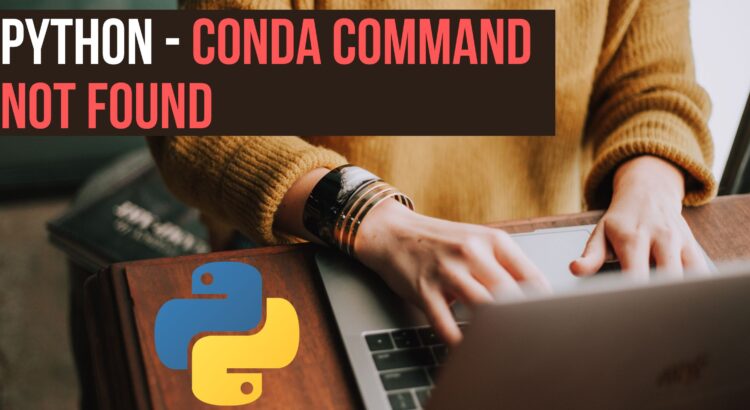in this tutorial, We’ll learn different ways to solve the “conda command not found”. The conda is a package manager that helps to install packages for multiple programming languages. The explore common reasons for this issue and solve it.
conda command not found
We’ll explore the reason behind of this error and guide you through the steps to resolve it.
There are the following reasons for this error:
- Conda Not Installed
- The path is not configured correctly
- Conda is not activated
- Outdated Conda versions
Verify Conda Installation
By running the following command, we can confirm that Conda is correctly installed with its version.
conda --version
If Conda is installed, the above command should display the Conda version.
Check PATH Configuration
Let’s verify that the conda package is configured correctly into our system. Please open your terminal window and check if the Conda binaries directory is in the PATH.
Unix: The default Conda installation directory is the “bin” folder where the Conda is installed. You can add it in unix-based system as the following command:
export PATH=/path/to/conda/bin:$PATH
Replace “/path/to/your/conda/bin” with the actual path to the “bin” directory within your Conda installation.
Windows: You need to navigate to System Properties > Advanced > Environment Variables and edit the PATH variable, add conda installation directory path here.
Also, Restart your terminal or command prompt to apply the changes
Activate Conda Environment
You can activate it by using the following command:
conda activate your_environment_name
You need to replace “your_environment_name” with the actual name of your Conda environment.
Update Conda
Sometimes, Outdated Conda versions might have bugs that lead to such errors, So you need to update with the latest version:
conda update conda
id still you are getting the same error, Please try to re-install conda into your system.
Re-Install Conad:
First, You need to uninstall Conda and reinstall it from scratch by following the steps.
conda install anaconda-clean anaconda-clean conda install conda
Fresh Installation
Step 1: Visit the official Conda website to download the appropriate installer for your operating system.
Step 2: Follow the installation instructions provided on the Conda website.
Step 2: Once the installation is complete, restart your terminal or command prompt.
Conclusion:
We have gone through step by step to solve “conda command not found” error. We have ensured Conda is installed, checking PATH configuration, and activating the Conda environment.