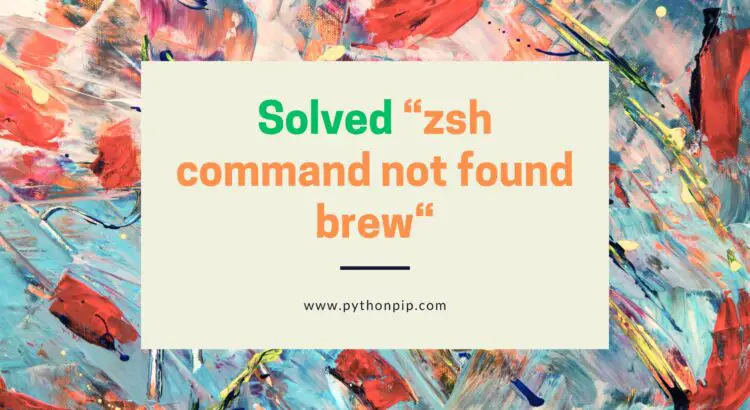in this tutorial, We will troubleshoot “zsh: command not found: brew” in the system. This error usually indicates that the Homebrew binary is not in the system’s PATH or that Homebrew is not installed correctly.
Homebrew, is a popular package manager for macOS and Linux, allowing users to install, update, and manage a variety of software packages.
I’ll explore all the possible reasons behind this error and step-by-step solutions to resolve it.
Why does this Error Occur?
This issue can occur for several reasons, including incomplete installations or misconfigurations of Homebrew. The “zsh: command not found: brew” indicates that the shell (zsh) cannot locate the Homebrew executable.
Verify Homebrew Installation
Let’s verify the Homebrew is installed correctly by running the following command:
brew --version
This command should display the version number if Homebrew is installed. Follow the following steps if you encounter the “command not found” issue.
Common Reasons:
There are the following reasons that could lead to the “zsh: command not found: brew” error:
- Homebrew Not Installed
- Update/Upgrade Homebrew
- Path Configuration Issue
- Shell Configuration Issue
Homebrew Not Installed
You need to install or reinstall Homebrew, Might be Homebrew is not installed or the installation is incomplete. Open your terminal and run the following command:
/bin/bash -c "$(curl -fsSL https://raw.githubusercontent.com/Homebrew/install/HEAD/install.sh)"
The above command installs Homebrew using its installation script.
Update/Upgrade Homebrew
Sometimes, We use out-of-date homebrew, which may result in this kind of issue. By using the following command, we can update Homebrew to the most recent version:
brew update brew upgrade
Path Configuration Issue
We need to make sure that the Homebrew’s installation path is included in your shell’s PATH. Please Open your shell configuration file (~/.zshrc for zsh) in a text editor. You need to search below line:
export PATH="/opt/homebrew/bin:$PATH"
if the above line is missing, add it to the file. Save the changes and restart your terminal or run. Let’s reload your zsh configuration:
source ~/.zshrc
Shell Configuration Issue
Let’s verify the Homebrew’s installation path is in the system’s PATH. Open the /etc/paths file and validate (/opt/homebrew/bin) is added into this file. If not, add it to the file, save, and restart your terminal.
Conclusion:
We have gone through possible ways to solve “zsh: command not found: brew” error. We have re-installing Homebrew, adjusting the PATH configuration, or verifying the installation, these solutions cater to various scenarios.